If you're experiencing difficulty reading job information, scrolling, or seeing certain buttons in the Proof mobile app, the issue may be related to accessibility settings on your device.
⚙️ Accessibility Settings That May Interfere
Some device settings can conflict with the app layout or make screens appear misaligned, such as:
Enlarged text or display zoom
Custom font styles or high-contrast modes
Screen magnifiers
These settings may block buttons, prevent full screen views, or cause performance issues within the app.
✅ Recommended Fix
To ensure the app functions as expected:
Disable any Enlarged Text or Display Zoom settings on your device
Turn off any custom fonts or accessibility display modes
Uninstall and reinstall the Proof app for the changes to take effect
📌 These steps help restore the app's default layout and provide the smoothest experience when viewing and managing jobs.
Android
Android
Magnification:
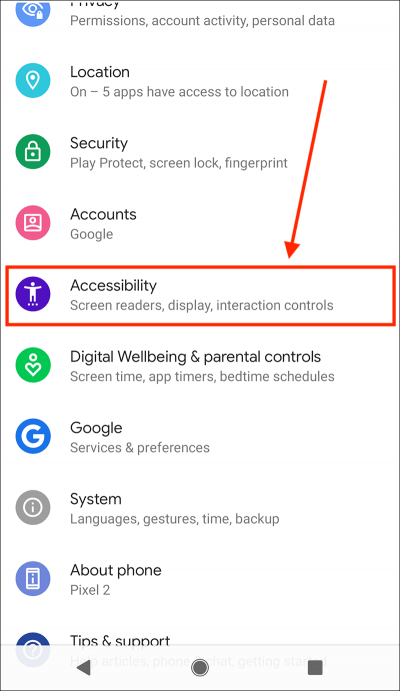
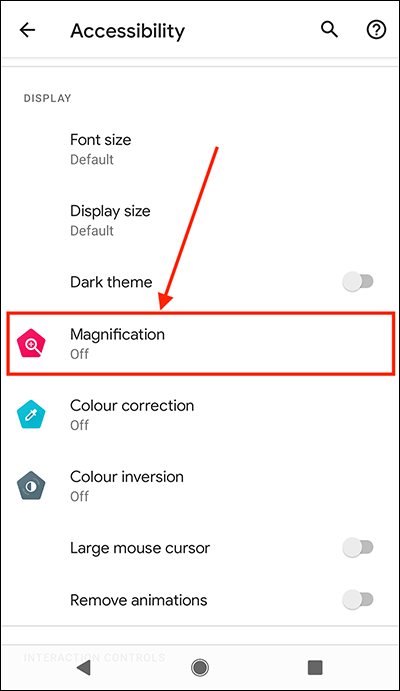
Font Size:
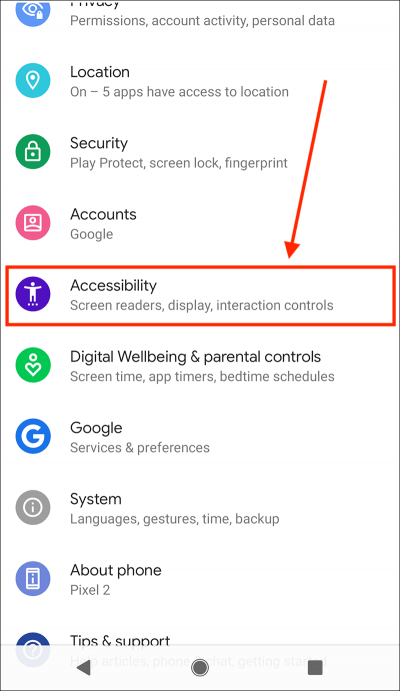
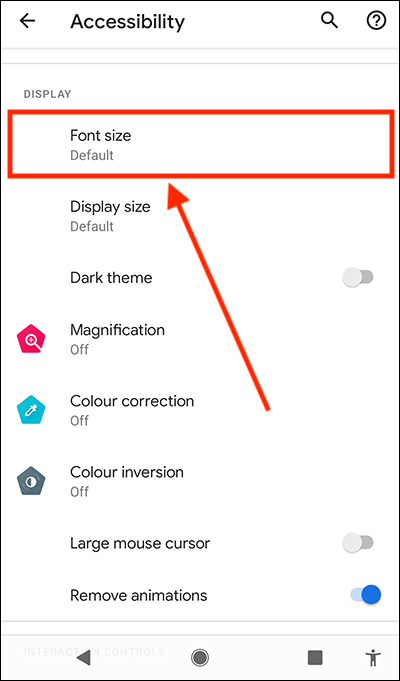
If you’ve made these adjustments and still experience issues, feel free to reach out to our Server Support Team:



